Edit the general settings
Video: Edit contact settings
Settings - Contacts
- Click Settings > Contacts > General Settings.
- Change the following settings, as necessary:
- Auto assign numeric client code for new contacts - when you create a new contact, the client code is automatically set. For new sites, or if you previously used alphanumeric codes, the automatic numbering starts at 1.
- Display country for local addresses - if this check box is selected, CCH iFirm displays the country of the contact on the Summary tab (Addresses panel) in the Contact Details even if the contact and your firm are both in the same country. If the check box is not selected, the country will display for those contacts that are not in the same country as your firm.
- Label for custom address - allows you to change the label of the custom address field on the Additional Addresses tab of a contact record.
- Enable Contact-Based Security Access - allows you to restrict user access to your contacts.
- Automatically restrict clients when filter items or users are created - new users are automatically restricted from all contacts until the admin sets up which contacts they are able to access.
- Click Save.
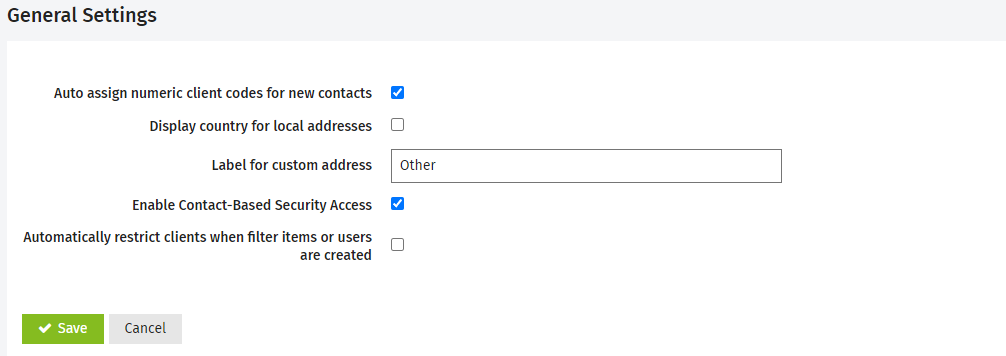
See Also:
Edit the client types and client subtype categories
Add and order dynamic fields and dynamic fields groups
Set up custom firm groups and filters (Firm Settings - mostly used in Practice Manager)